
This article provides a brief overview of databases — what they are, why you might want to use one, and what the different parts of a database do. The terminology is geared toward Microsoft Access databases, but the concepts apply to all database products.
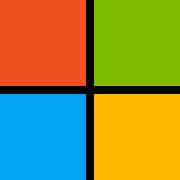
What is a database? A database is a tool for collecting and organizing information. Databases can store information about people, products, orders, or anything else. Many databases start as a list in a word-processing program or spreadsheet. As the list grows bigger, redundancies and inconsistencies begin to appear in the data. The data becomes hard to understand in list form, and there are limited ways of searching or pulling subsets of data out for review. Once these problems start to appear, it's a good idea to transfer the data to a database created by a database management system (DBMS), such as Access. A computerized database is a container of objects. One database can contain more than one table. For example, an inventory tracking system that uses three tables is not three databases, but one database that contains three tables. Unless it has been specifically designed to use data or code from another source, an Access database stores its tables in a single file, along with other objects, such as forms, reports, macros, and modules. Databases created in the Access 2007 format (which is also used by Access, 2016, Access 2013 and Access 2010) have the file extension .accdb, and databases created in earlier Access formats have the file extension You can use Access 2016, Access 2013, Access 2010, or Access 2007 to create files in earlier file formats (for example, Access 2000 and Access 2002-2003). Using Access, you can: Add new data to a database, such as a new item in an inventory
Edit existing data in the database, such as changing the current location of an item
Delete information, perhaps if an item is sold or discarded
Organize and view the data in different ways
Share the data with others via reports, e-mail messages, an intranet , or the Internet
The parts of an Access database The following sections are short descriptions of the parts of a typical Access database.
Tables A database table is similar in appearance to a spreadsheet, in that data is stored in rows and columns. As a result, it is usually quite easy to import a spreadsheet into a database table. The main difference between storing your data in a spreadsheet and storing it in a database is in how the data is organized. To get the most flexibility out of a database, the data needs to be organized into tables so that redundancies don't occur. For example, if you're storing information about employees, each employee should only need to be entered once in a table that is set up just to hold employee data. Data about products will be stored in its own table, and data about branch offices will be stored in another table. This process is called normalization. Each row in a table is referred to as a record. Records are where the individual pieces of information are stored. Each record consists of one or more fields. Fields correspond to the columns in the table. For example, you might have a table named "Employees" where each record (row) contains information about a different employee, and each field (column) contains a different type of information, such as first name, last name, address, and so on. Fields must be designated as a certain data type, whether it's text, date or time, number, or some other type. Another way to describe records and fields is to visualize a library's old-style card catalog. Each card in the cabinet corresponds to a record in the database. Each piece of information on an individual card (author, title, and so on) corresponds to a field in the database. For more information about tables, see the article Introduction to tables.
Forms Forms allow you to create a user interface in which you can enter and edit your data. Forms often contain command buttons and other controls that perform various tasks. You can create a database without using forms by simply editing your data in the table datasheets. However, most database users prefer to use forms for viewing, entering, and editing data in the tables. You can program command buttons to determine which data appears on the form, open other forms or reports, or perform a variety of other tasks. For example, you might have a form named "Customer Form" in which you work with customer data. The customer form might have a button which opens an order form where you can enter a new order for that customer. Forms also allow you to control how other users interact with the data in the database. For example, you can create a form that shows only certain fields and allows only certain operations to be performed. This helps protect data and to ensure that the data is entered properly. For more information about forms, see the article Introduction to forms.
Reports Reports are what you use to format, summarize and present data. A report usually answers a specific question, such as "How much money did we receive from each customer this year?" or "What cities are our customers located in?" Each report can be formatted to present the information in the most readable way possible. A report can be run at any time, and will always reflect the current data in the database. Reports are generally formatted to be printed out, but they can also be viewed on the screen, exported to another program, or sent as an attachment to an e-mail message. For more information about reports, see the article Introduction to reports in Access.
Queries Queries can perform many different functions in a database. Their most common function is to retrieve specific data from the tables. The data you want to see is usually spread across several tables, and queries allow you to view it in a single datasheet. Also, since you usually don't want to see all the records at once, queries let you add criteria to "filter" the data down to just the records you want. Certain queries are "updateable," meaning you can edit the data in the underlying tables via the query datasheet. If you are working in an updateable query, remember that your changes are actually being made in the tables, not just in the query datasheet. Queries come in two basic varieties: select queries and action queries. A select query simply retrieves the data and makes it available for use. You can view the results of the query on the screen, print it out, or copy it to the clipboard. Or, you can use the output of the query as the record source for a form or report. An action query, as the name implies, performs a task with the data. Action queries can be used to create new tables, add data to existing tables, update data, or delete data. For more information about queries, see the article Introduction to queries.
Macros Macros in Access can be thought of as a simplified programming language which you can use to add functionality to your database. For example, you can attach a macro to a command button on a form so that the macro runs whenever the button is clicked. Macros contain actions that perform tasks, such as opening a report, running a query, or closing the database. Most database operations that you do manually can be automated by using macros, so they can be great time-saving devices. For more information about macros, see the article Introduction to Access programming.