
Welcome to TNW Basics , a collection of tips, guides, and advice on how to easily get the most out of your gadgets, apps, and other stuff.
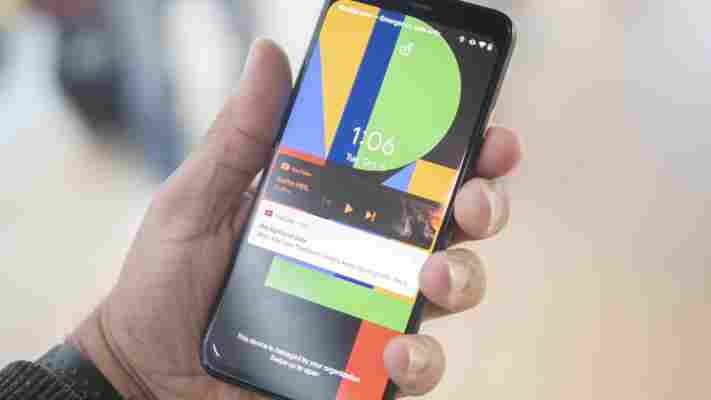
The Pixel 4 ‘s 90Hz display is supposed to be one of the best things about the phone. Once reserved to gaming phones and VR applications, high refresh rates can lead to a much smoother-feeling phone that makes it hard to go back to the comparatively choppy 60 Hz panel on just about every other phone.
That’s why it was so annoying when, a few days into my review process, I noticed the Pixel 4 hardly stuck to that frame rate. Many others have too; redditors over at r/GooglePixel noticed out Google reduces the refresh rate back to 60Hz whenever the display brightness drops below 75 percent for some reason. However, sometimes it will maintain the refresh rate if the ambient lighting is bright enough .
Weird.
The 90Hz feature is supposed to be ‘smart,’ changing depending on what you’re doing. You don’t need a 90Hz refresh rate when watching a 30fps YouTube video, for example. But I expected the Pixel 4 to be more like the OnePlus 7T or some gaming phones with high refresh rate panels. Although these devices can also adjust framerate depending on the content, they seem to run at 90 Hz nearly all the time.
If, like me, you’re sensitive to frame rate, this is likely worse than if the display just stuck to 60Hz. You adapt to your screen’s framerate, so it’s the constant changing that gets annoying.
Thankfully, Google has updates on the way that are supposed to improve the refresh rate algorithm, as reported by The Verge . Though it seems the refresh rate will still adjust automatically, Google told The Verge the updates will enable 90 Hz “in more brightness conditions.”
But if you don’t want to be at the mercy of Google‘s decisions, there’s another solution. As spotted by MKBHD , there’s a new option in the Pixel 4’s Developer Options menu that allows you to keep 90 Hz on all the time. If you don’t know how to access the hidden menu, you can check out our short guide here .
Once in the Developer options, simply scroll down to the ‘Debugging’ section and look for the option that reads ‘force 90 Hz refresh rate.’
And there you go! Now you have a silky-smooth refresh rate 100 percent of the time. I presume this will affect battery life – a bit of a concern, considering the Pixels have smallish batteries by 2019 standards – but so far I haven’t seen too bad of a hit on my own review unit. Hopefully, Google‘s update will strike a more tasteful balance of battery life and smoothness.